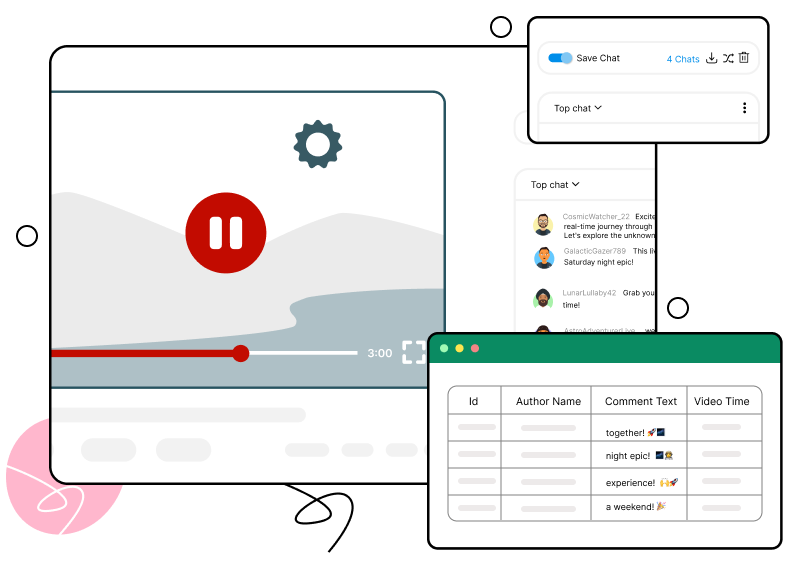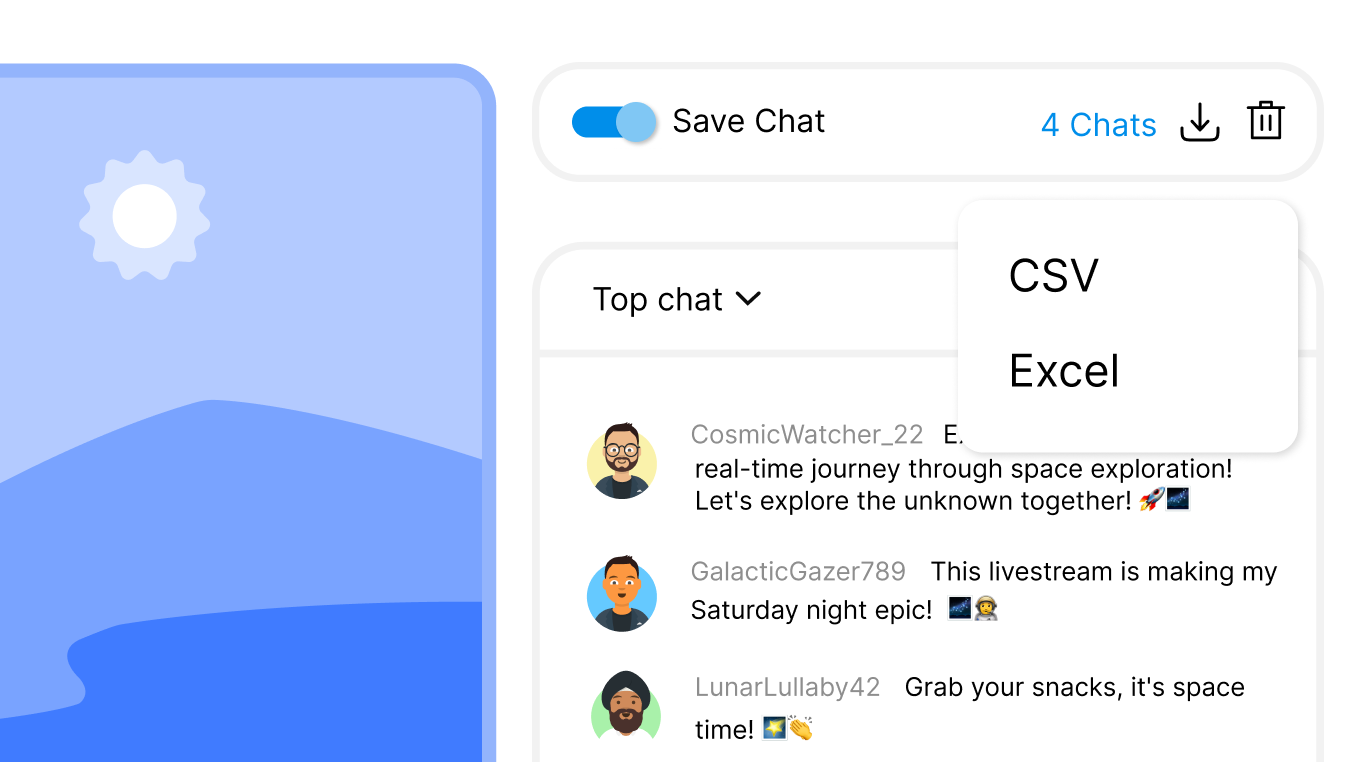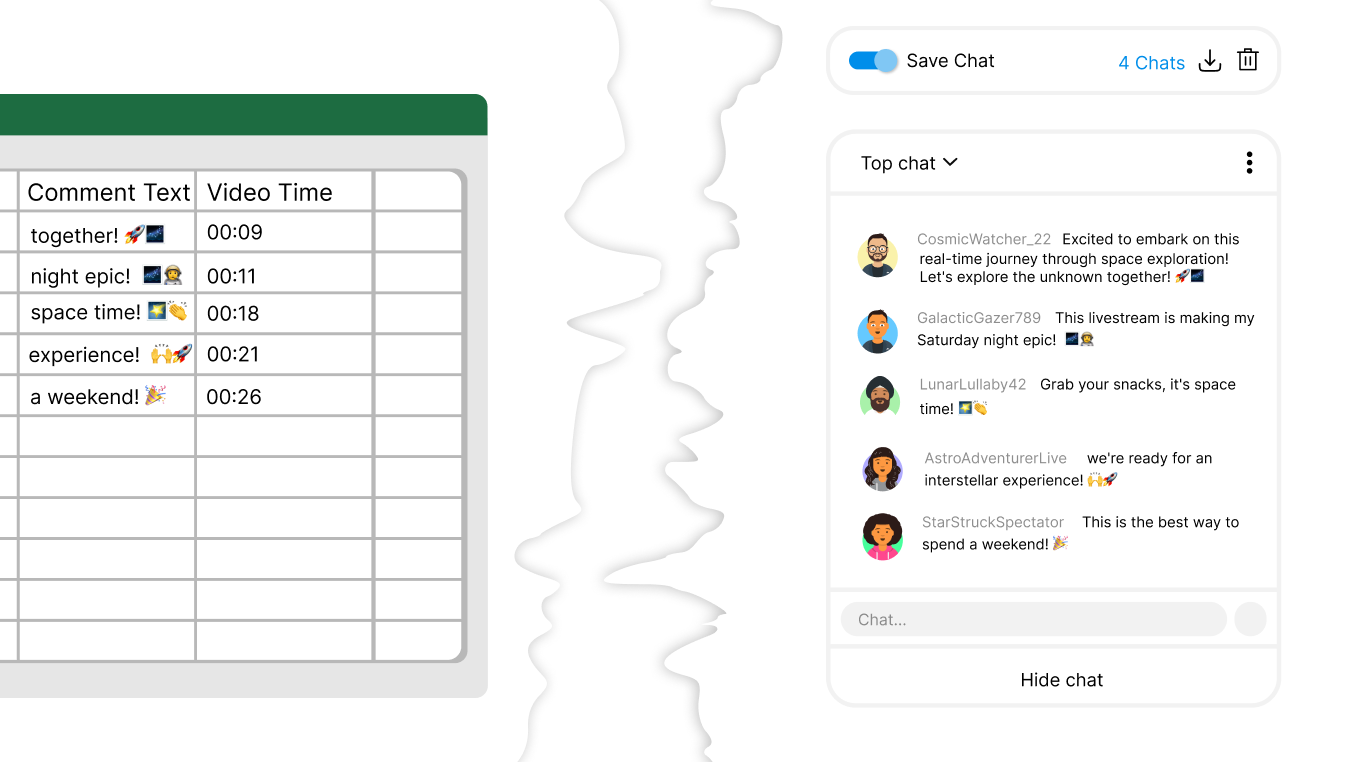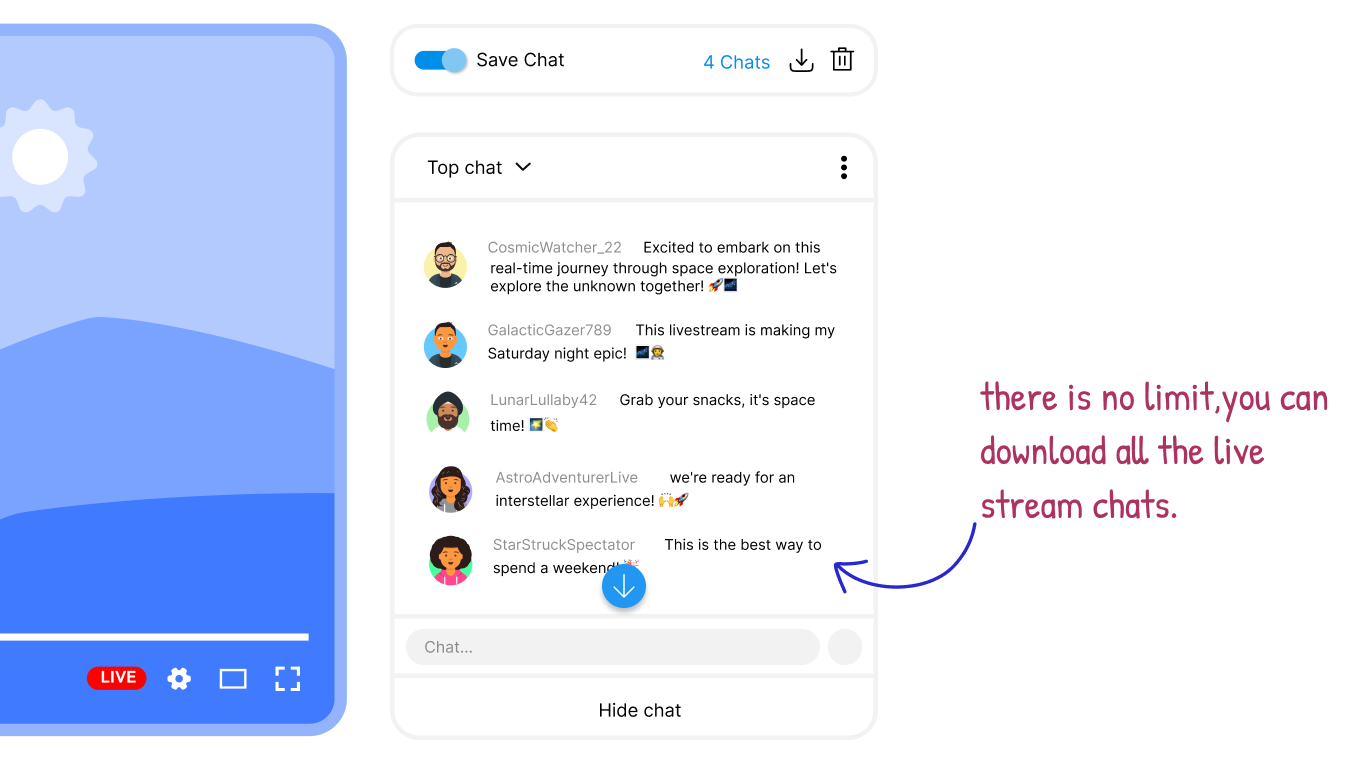How highlight>Comment Stack works?
Step-1
Install Comment Stack Chrome Extension from the Webstore.
Step-2
After installing the add-on, you'll notice a toggle button labeled "Save Chat" for saving the comments. Simply click on it, and the add-on will begin saving the comments.
Step-3
Download the comments as Excel or CSV.
Top highlight>Features of Comment Stack
Export in CSV or Excel Format
After installing the extension, click on the 'Save Chat' button. This will store all the comments that appear after activating the button in Chrome storage. A link will display the number of comments that need to be downloaded. You can download the comments in either Excel or CSV format.
Plans that work for you

- Output in CSV or Excel format
- Supports Unicode Characters
- 50 Live video comments per video
- 50 Regular Comments per video
- Live Interactive Dashboard
- Output in CSV or Excel file
- Supports Unicode characters
- Unlimited Live video comments
- 50 Regular Comments per video
- Live Interactive Dashboard
- Output in CSV or Excel file
- Supports Unicode characters
- Unlimited Live video comments
- Unlimited Regular Comments per video
- Live Interactive Dashboard
We provide scalable pricing models and volume discounts for all our enterprise customers. Here are the main advantages you'll receive as a valued enterprise customer:
- Priority phone support and one-on-one screen sharing if needed.
- Customization to fit your specific needs (if technically feasible).
- Get additional volume discounts with bulk orders.
Frequently Asked Questions
Google sign-in is required for managing user account.
As of now Comment Stack only supports Chromium based browsers such as Google Chrome, Edge, Opera etc.
After installation, you will notice "Save Chat" toggle icon above the chat box. In case you can't locate them, just refresh the page. If the issue persists try reaching out to our support team for assistance.
We love to see words from our customers. You can always leave us a review at Chrome Webstore. You can always send your feedback or feature request on our support page.
Privacy
At our core, we prioritize respect for your privacy by integrating robust privacy measures into all our products and processes to ensure the safety and security of the data you entrust to us. Our privacy and data protection program operates within the bounds of current data protection laws and aligns with your preferences as a customer.