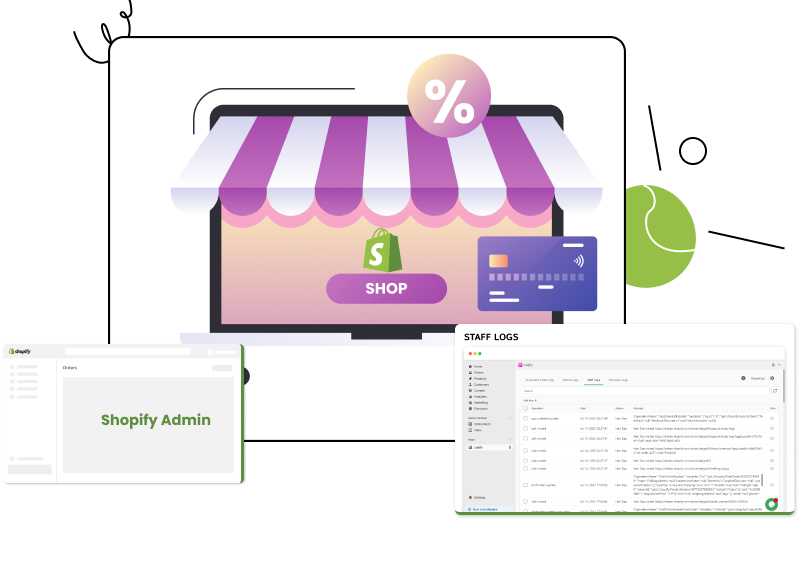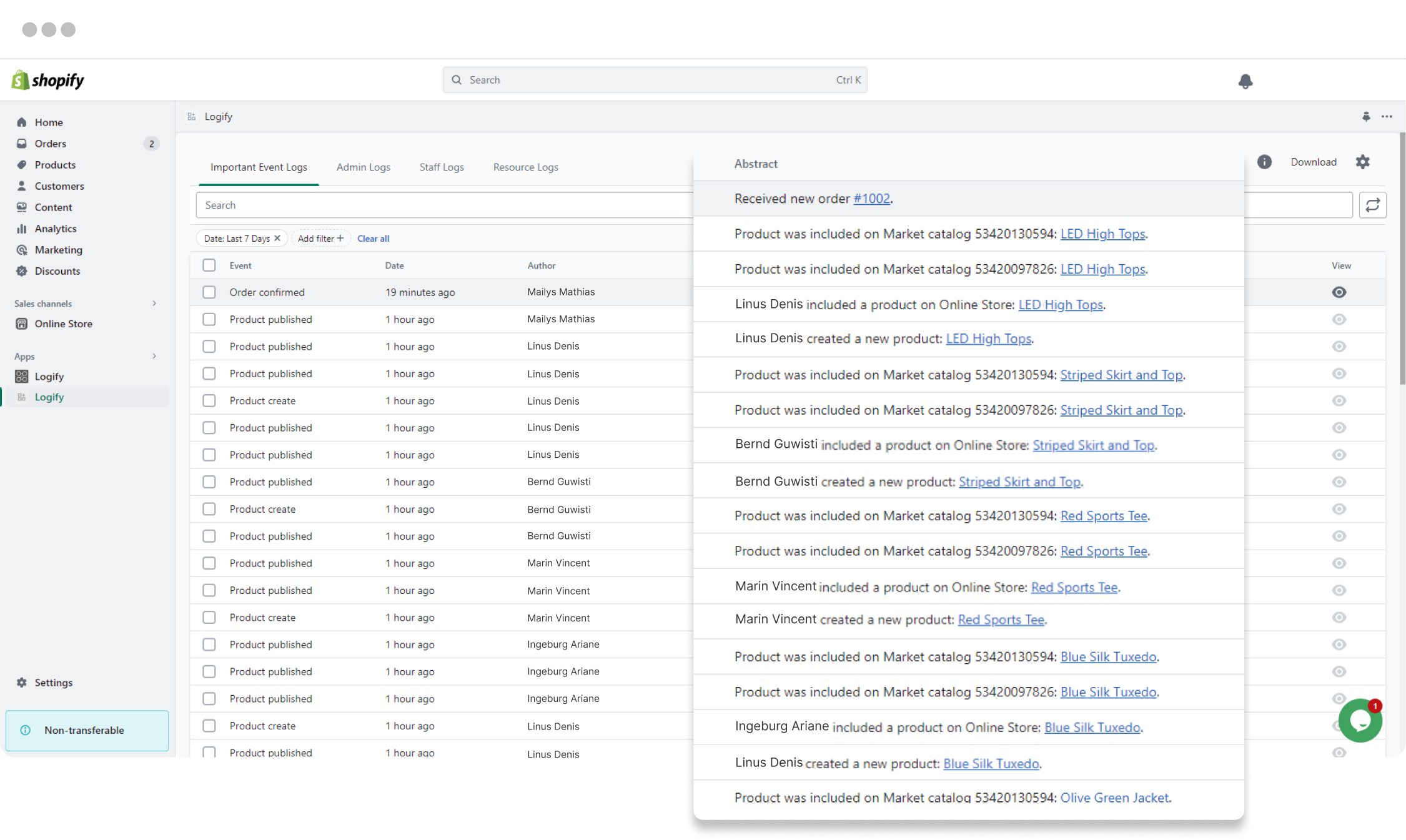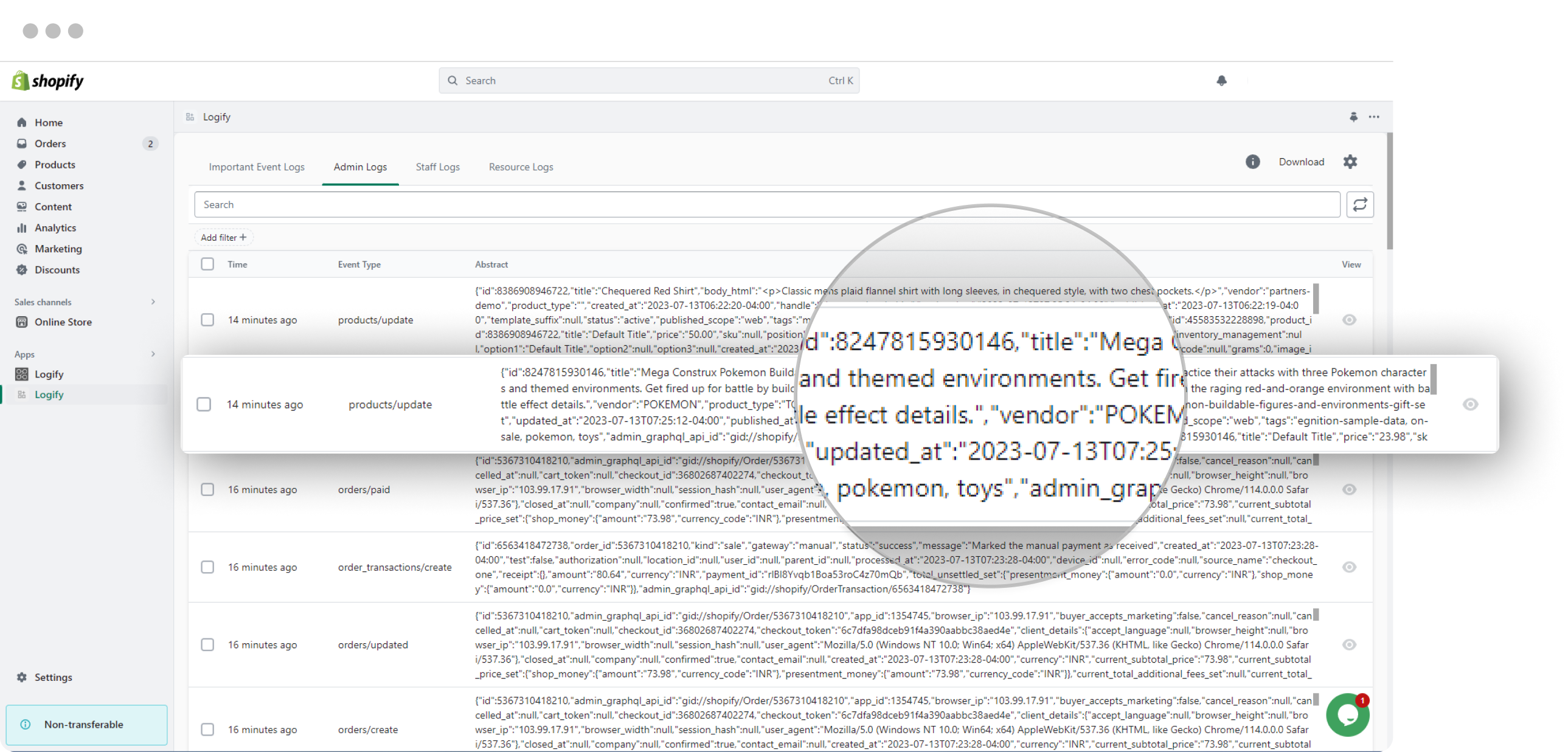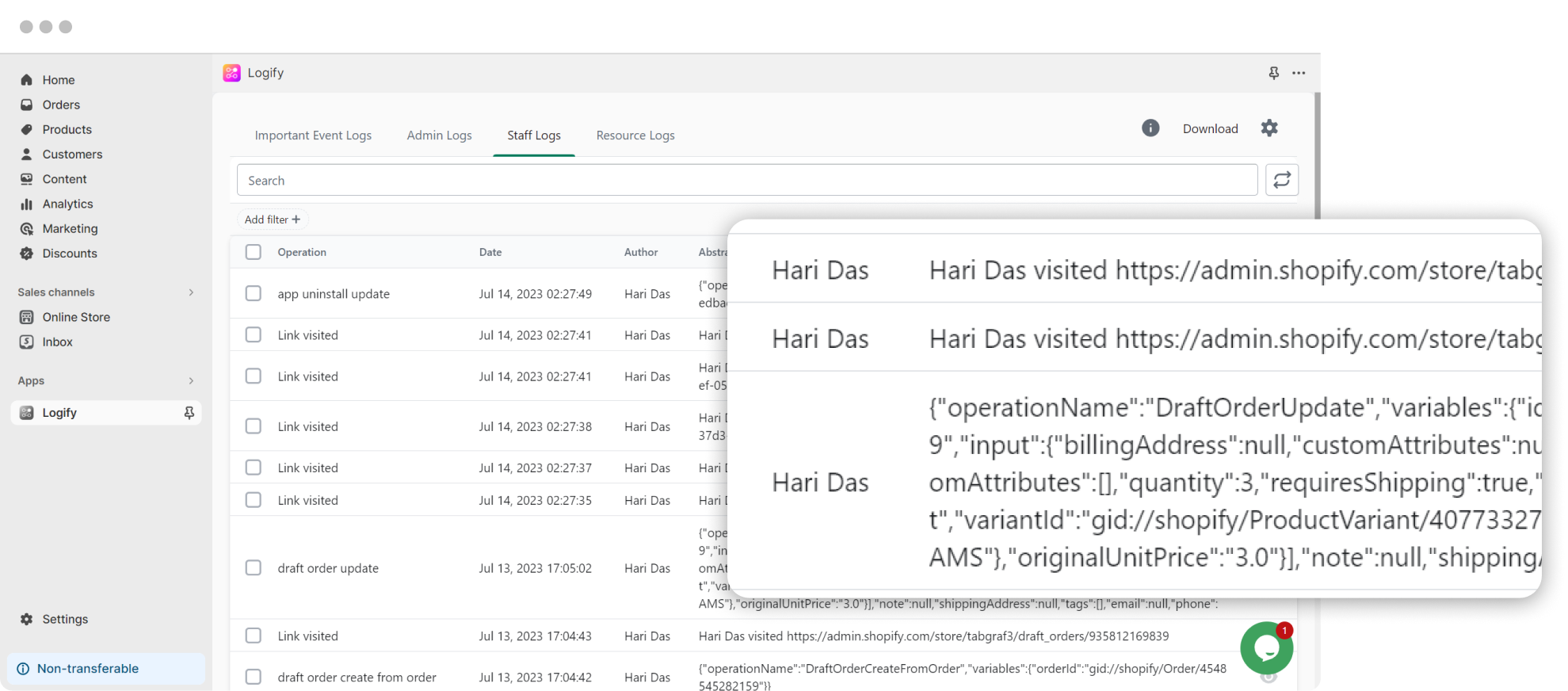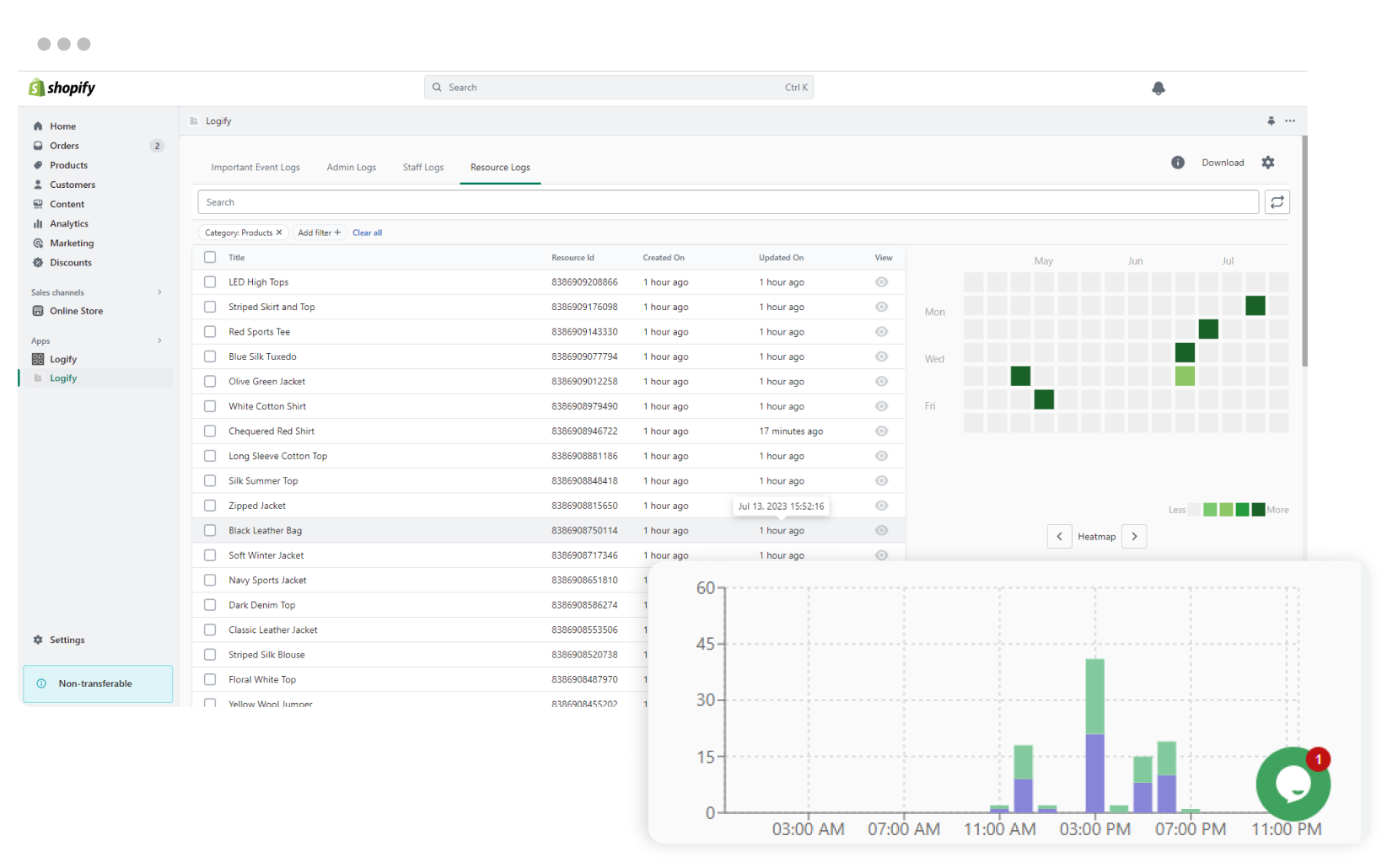How highlight>Logify Works?
Step-1
Install Logify app from the Shopify App Store.
Step-2
After installation, setup the categories of logs you want to record or if you want to see staff activities along with the author's name, instruct your staff members to install the Logify Chrome Extension on their browsers as an additional step.
Step-3
Logify will keep recording the events in real-time as it happens on your store.
Top Features of highlight>Logify
Plans that work for you

- 5000 Logs per month
- Last 30 days of logs
- Basic support

- 120,000 Logs per month
- Last 60 days of logs
- Priority support
- 240,000 Logs per month
- Last 60 days of logs
- Priority support
- 500,000 Logs per month
- Last 60 days of logs
- Priority support
We provide scalable pricing models and volume discounts for all our enterprise customers. Here are the main advantages you'll receive as a valued enterprise customer:
- Priority phone support and one-on-one screen sharing if needed.
- Customization to fit your specific needs (if technically feasible).
- Get additional volume discounts with bulk orders.
Frequently Asked Questions
To access admin logs, ensure that the relevant logs are activated in your account settings. If you need staff logs, ensure that all your staff members have installed the Logify Chrome Extension.
Author names are available only in Staff Logs and Important Event Logs. Admin logs do not display author names.
The Important Event Logs are the only ones that capture activities occured before the app installation, while all other logs shows events that happened after the app is installed.
You can either upgrade to the next plan or you can recharge add-on with more quota points.
Yes you can download the logs
Yes, we give utmost priority to data security and strictly adhere to GDPR compliance.
Privacy
At our core, we prioritize respect for your privacy by integrating robust privacy measures into all our products and processes to ensure the safety and security of the data you entrust to us. Our privacy and data protection program operates within the bounds of current data protection laws and aligns with your preferences as a customer.