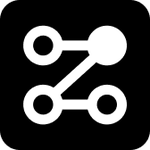Creating a Task
You can create a task in two ways: either through the Chrome extension or the Admin Portal.
1. Creating a Task via Chrome Extension: Click the "Create Task" button located under the Current Task section.
2. Admin panel: Select the "Create task" option from the sub menu.
To complete the task creation form, follow these steps:
1. Task Title (required): Provide the name of the task you plan to work on.
2. Type of Task (required):
a.Record Task: This is a timer-based task that starts recording immediately upon creation. You can stop the timer either from the Admin Portal or the Chrome extension.
b. Manual Entry: Specify the start and end date for a manually tracked task.
3. Billable (optional): Indicate whether this task is billable.
4. Project (optional): Assign a specific project to the task for better organization.
5. Tag (optional): Add tags to categorize and identify the task more easily.
This flexible task creation process helps you track and manage work efficiently, whether tasks are time-based or manually recorded.