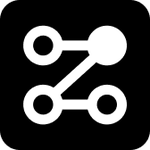Edit Layout
The layout for visitor simulation can be customized to suit your store’s design preferences. To edit, simply select the "Edit Layout" option at the top-right corner of the layout section. This opens the editor modal, where you can view and adjust all sections and floors. Available options include:
1. Rename and Recolor Sections: You can update section names and colors. Note: Renaming sections can impact the simulation if the corresponding category or page no longer matches. We recommend only renaming sections when the actual store category or page name has changed.
2. Resize Sections: Adjust the size of sections to make them smaller or larger as needed.
3. Reposition Sections: Move sections to new positions by dragging them within the layout.
4. Add New Sections or Floors: Expand your layout by adding new sections or floors to match store growth.
5. Relocate Sections Across Floors: To move a section between floors, delete it from the current floor and add it to the desired floor.
Once you’ve completed your changes, click Save to update the layout.